Campus Concert
Check out the app here: campus-concert.com
Table of contents
Overview
Campus Concert is a web application that allows musicians on campus to connect with each other. Students with musical talents will have the ability to easily discover like-minded peers, form connections based on shared musical tastes and abilities, and collaboratively engage in musical activities.
This application aims to provide users the following features:
- Personalized profiles highlighting their instrumentation, musical tastes, and capabilities.
- The ability to browse through profiles of other musicians with filtering options based on musical tastes, capabilities, instruments, etc.
- The ability to create and schedule “concerts” or music sessions, including details like location, time, musical type, desired capabilities, and organizer contact information.
User Guide
This section will provide a walkthrough of the Campus Concert user interface and its capabilities.
Landing Page
The landing page serves as the initial webpage that users encounter. It briefly describes the features of the web app, and allows usrs to log in or register an account.
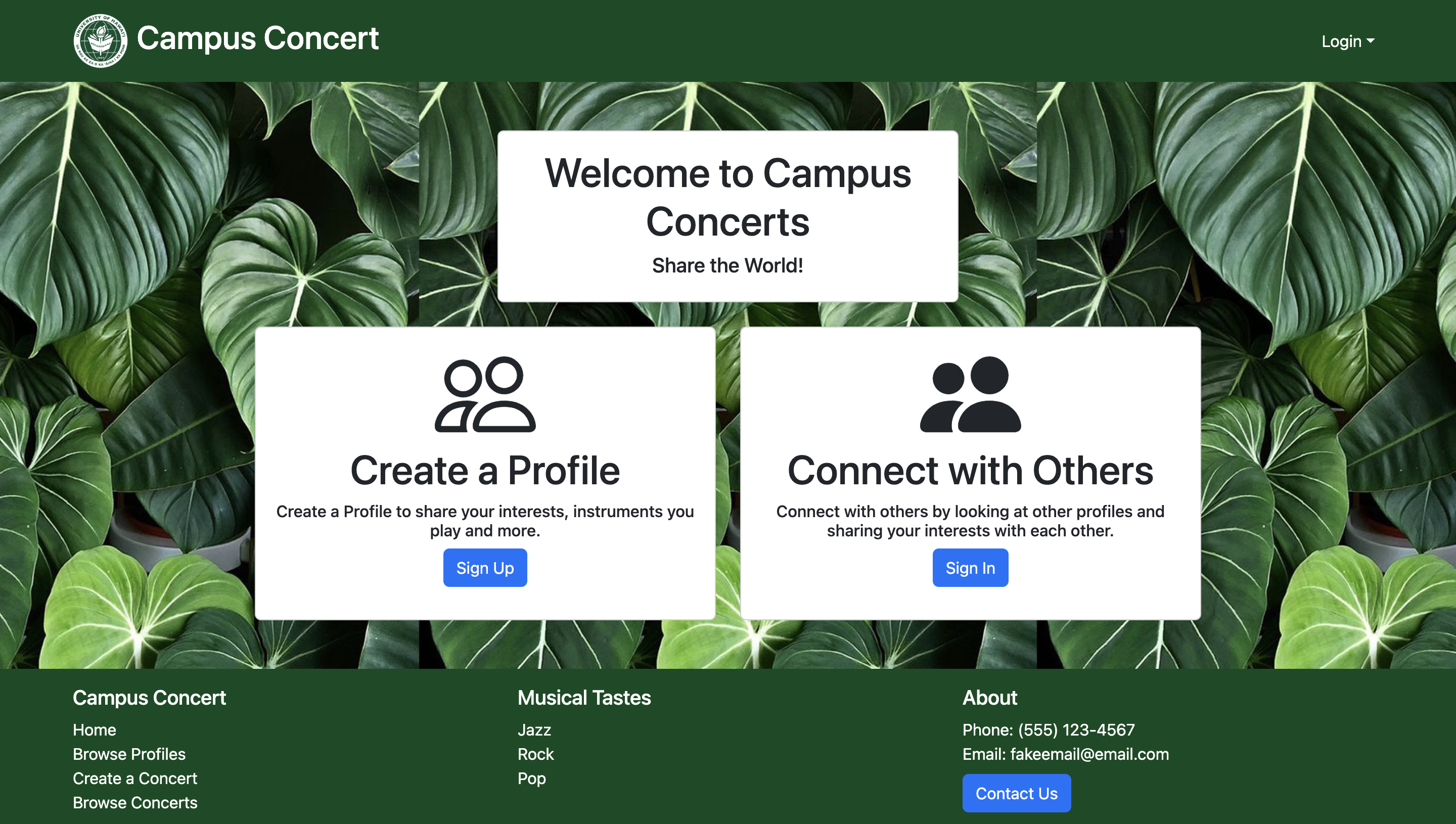
Sign in and Sign up
The sign-up feature enables new users to create an account using an email and password. Returning users can access their accounts through the sign-in feature by entering their registered email and password.
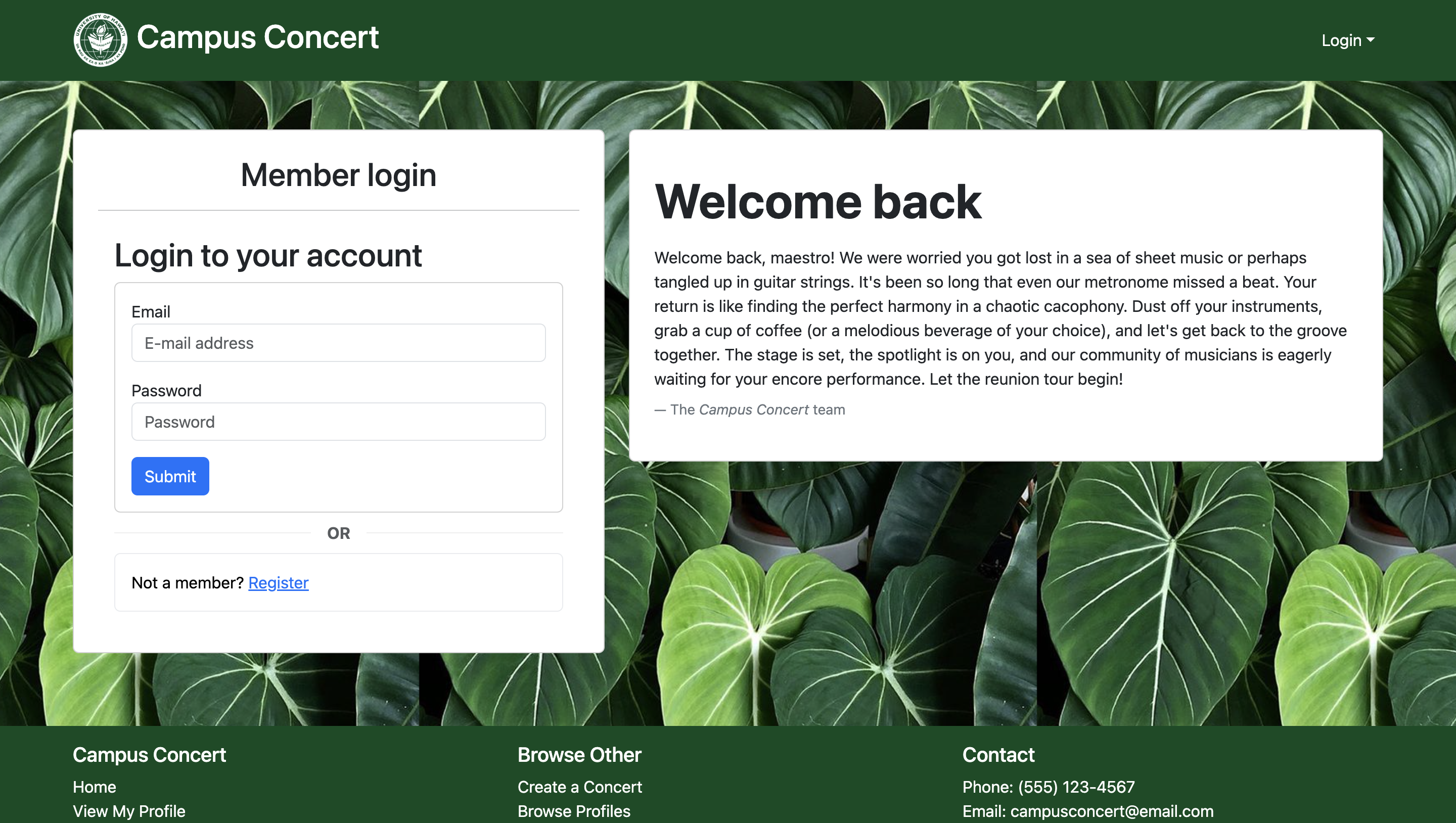
Create Profile
After successfully registering an account, new users are directed to this page to input profile information, including a name, profile picture, description, their musical preferences and instrumentation.
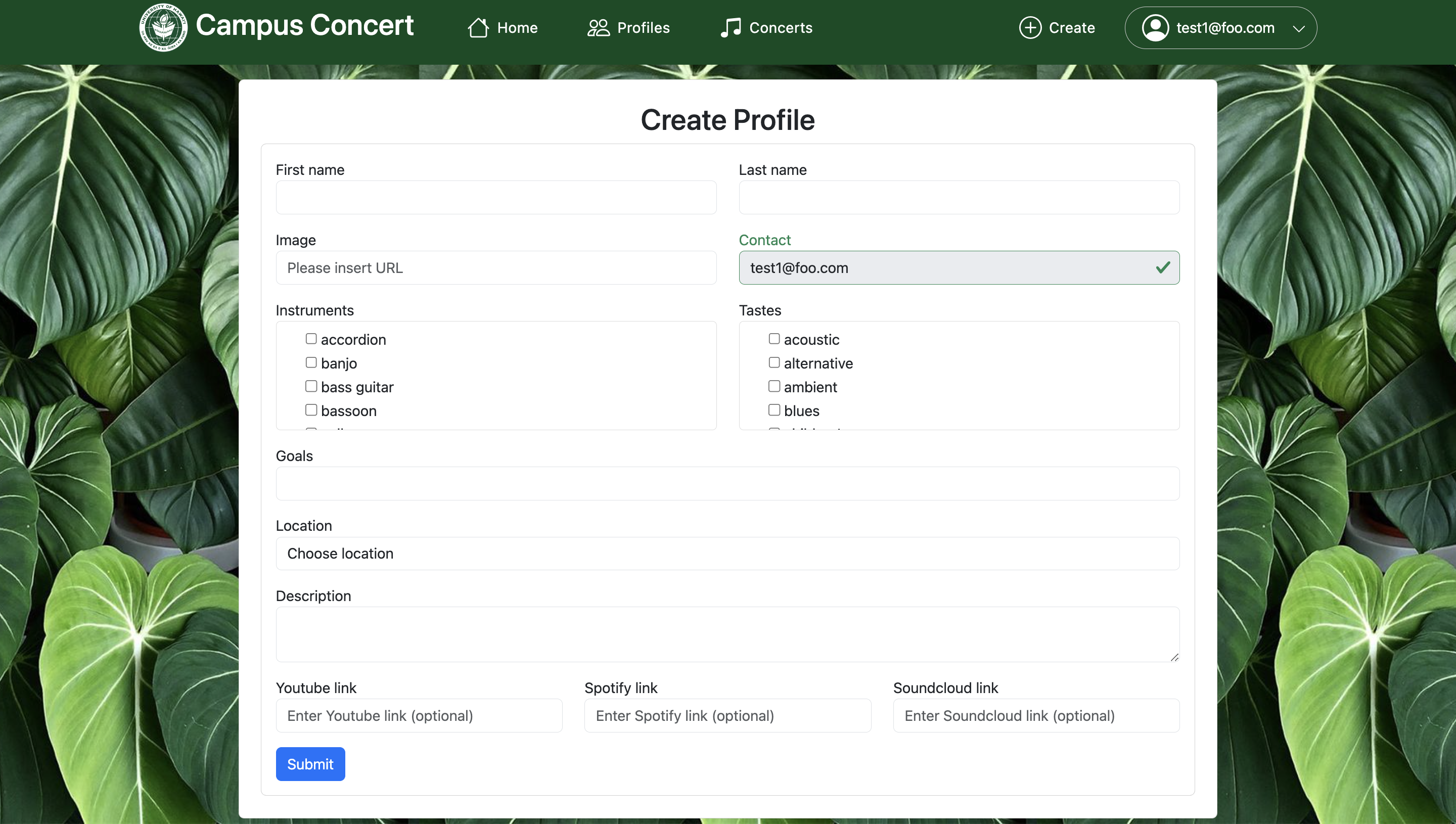
User Home Page
The home page welcomes users and displays an interface that offers easy navigation to various functionalities.
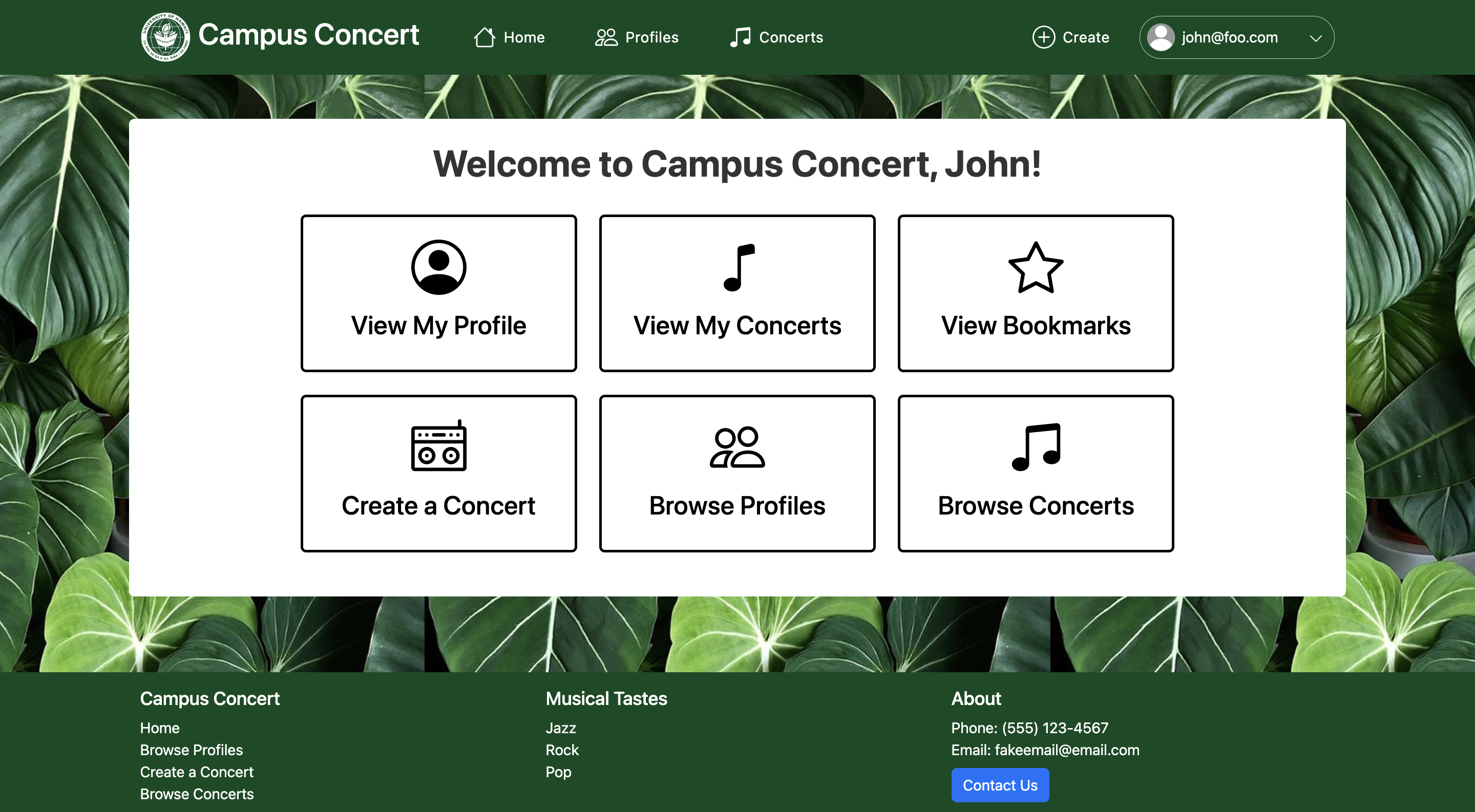
My Profile
The My Profile page showcases how a user’s profile appears to others within the platform. It features a link for users to make edits and customize their profile.
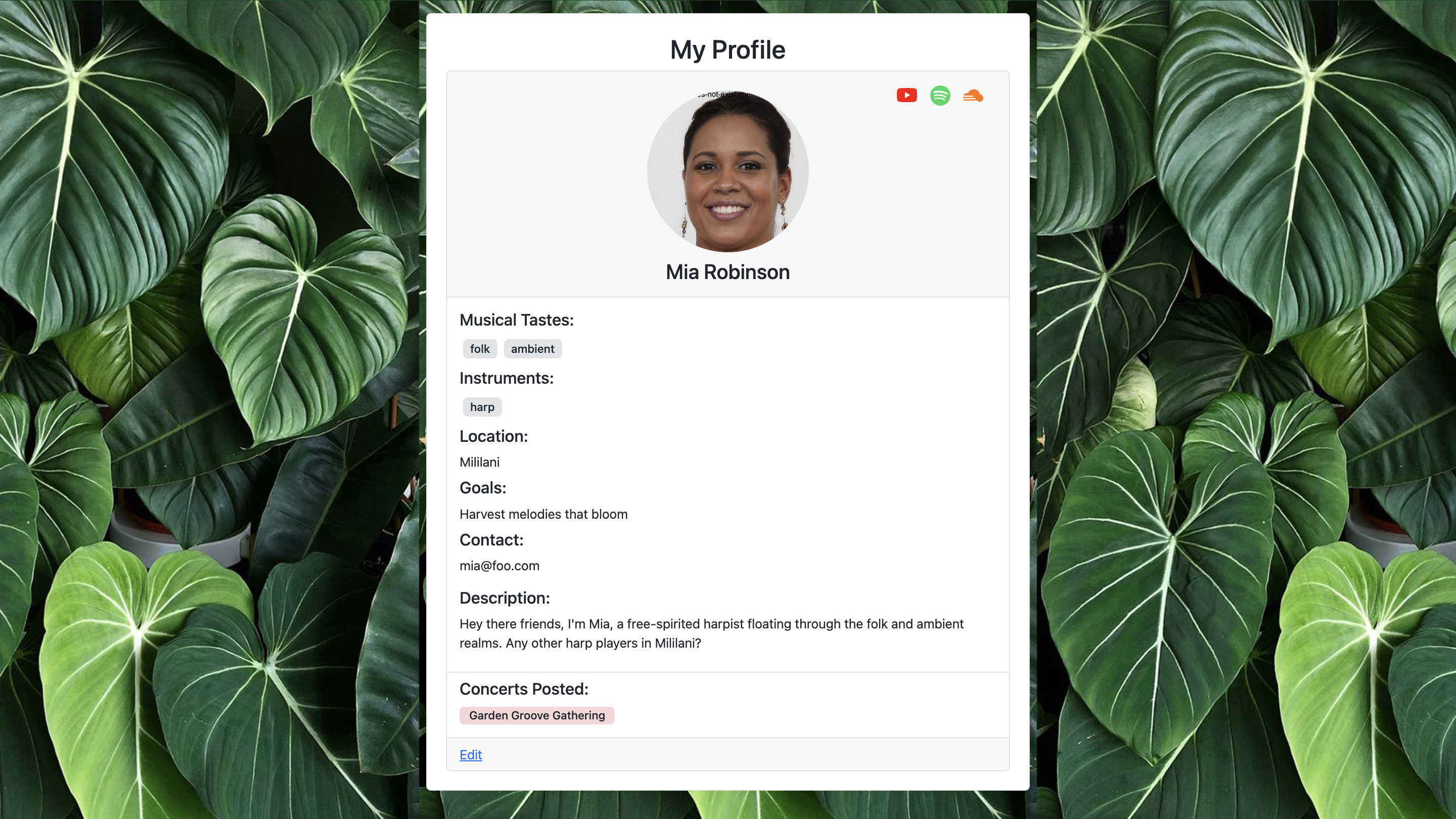
Edit Profile
Users can easily update their information, add new details, or modify their profile picture.
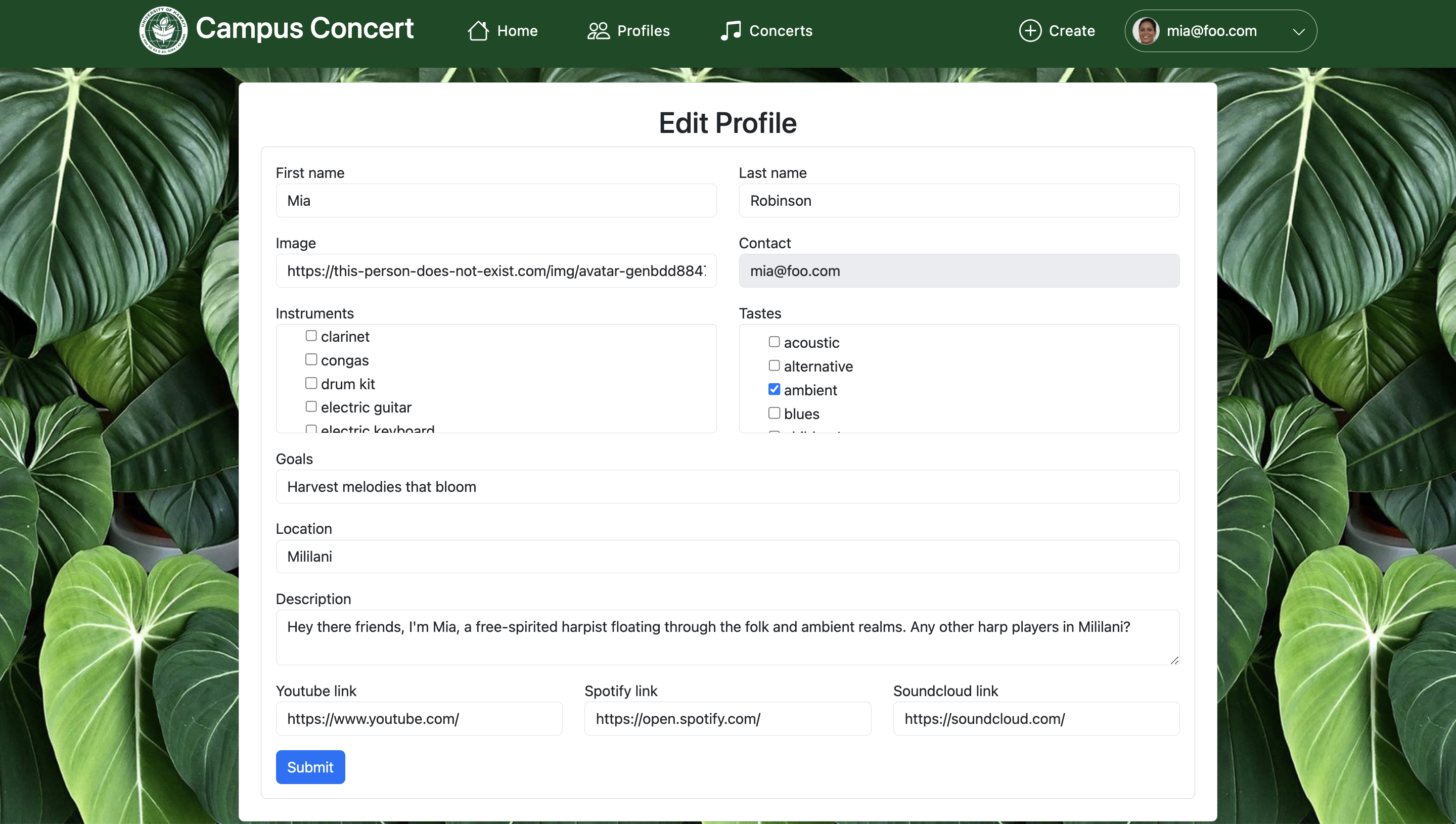
Browse All Profiles
On the Browse Profiles page, users can discover a diverse range of profiles, which they can seamlessly navigate through by applying filters to refine their search.
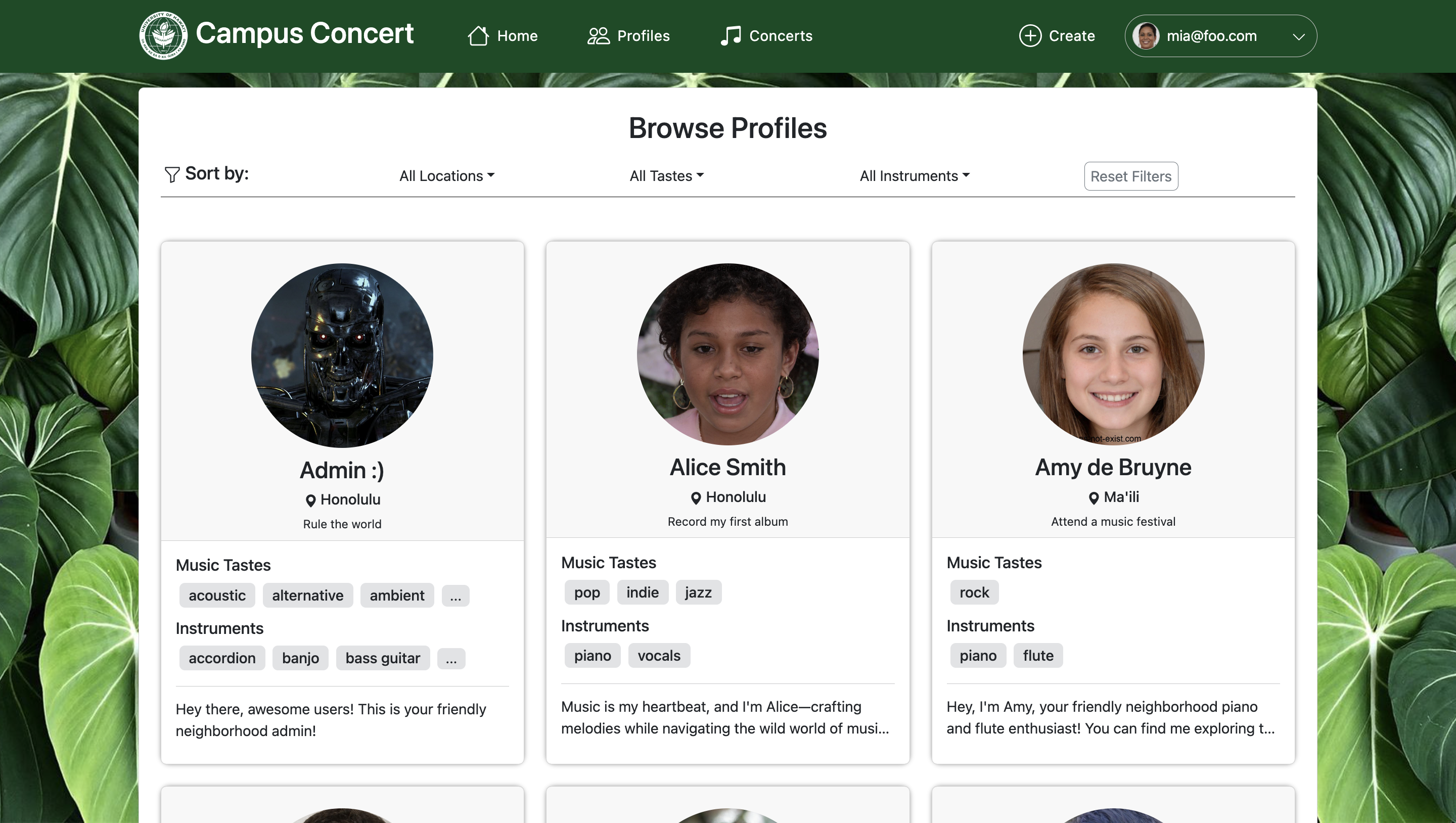
View Profile
By clicking on a profile card, users can expand the details of other users’ profiles to view their concerts.
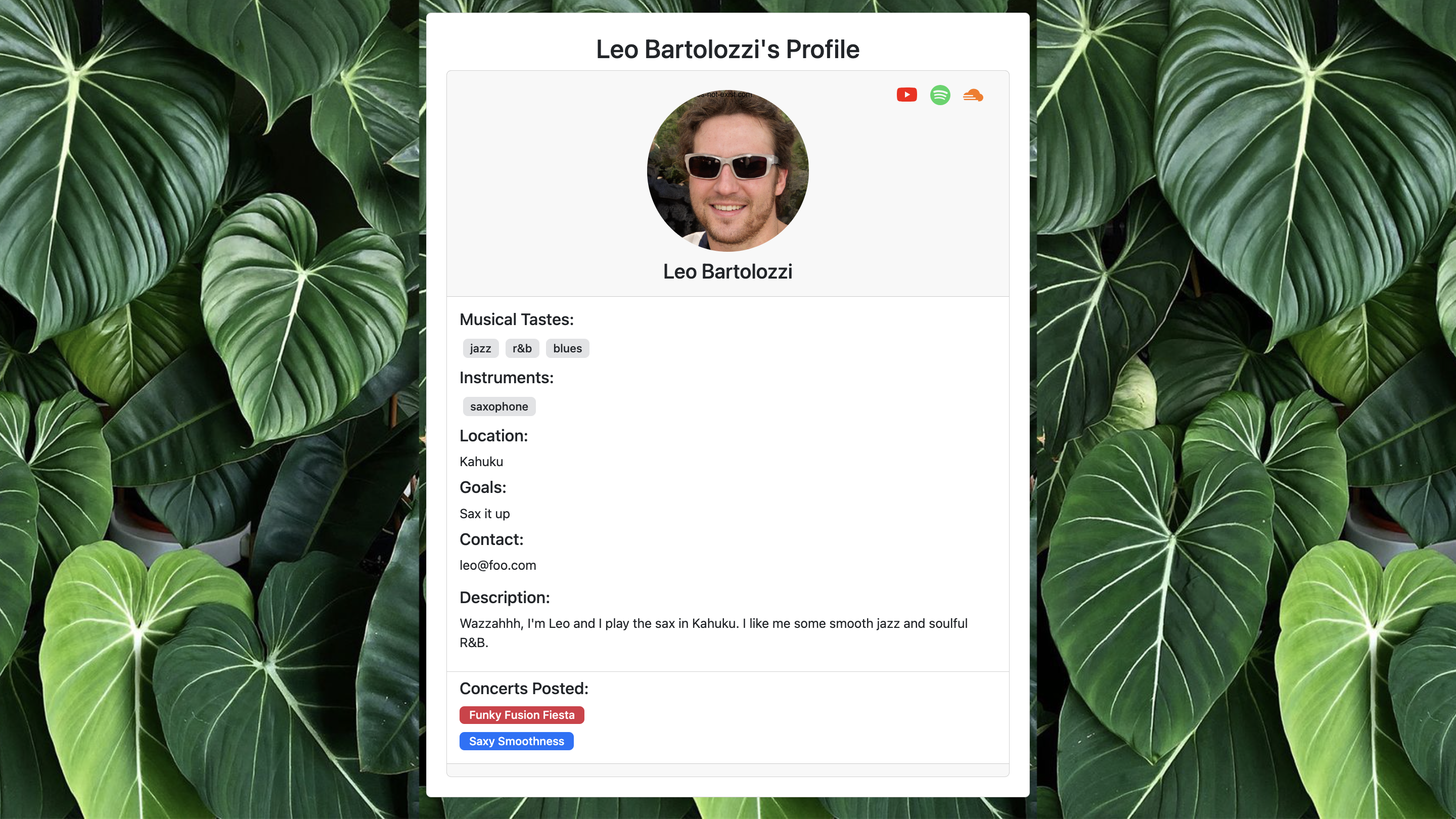
Create Concert
Users can post and share music sessions called “Concerts.” Within these posts, users can define the session’s details such as location, time, genres and instruments involved.
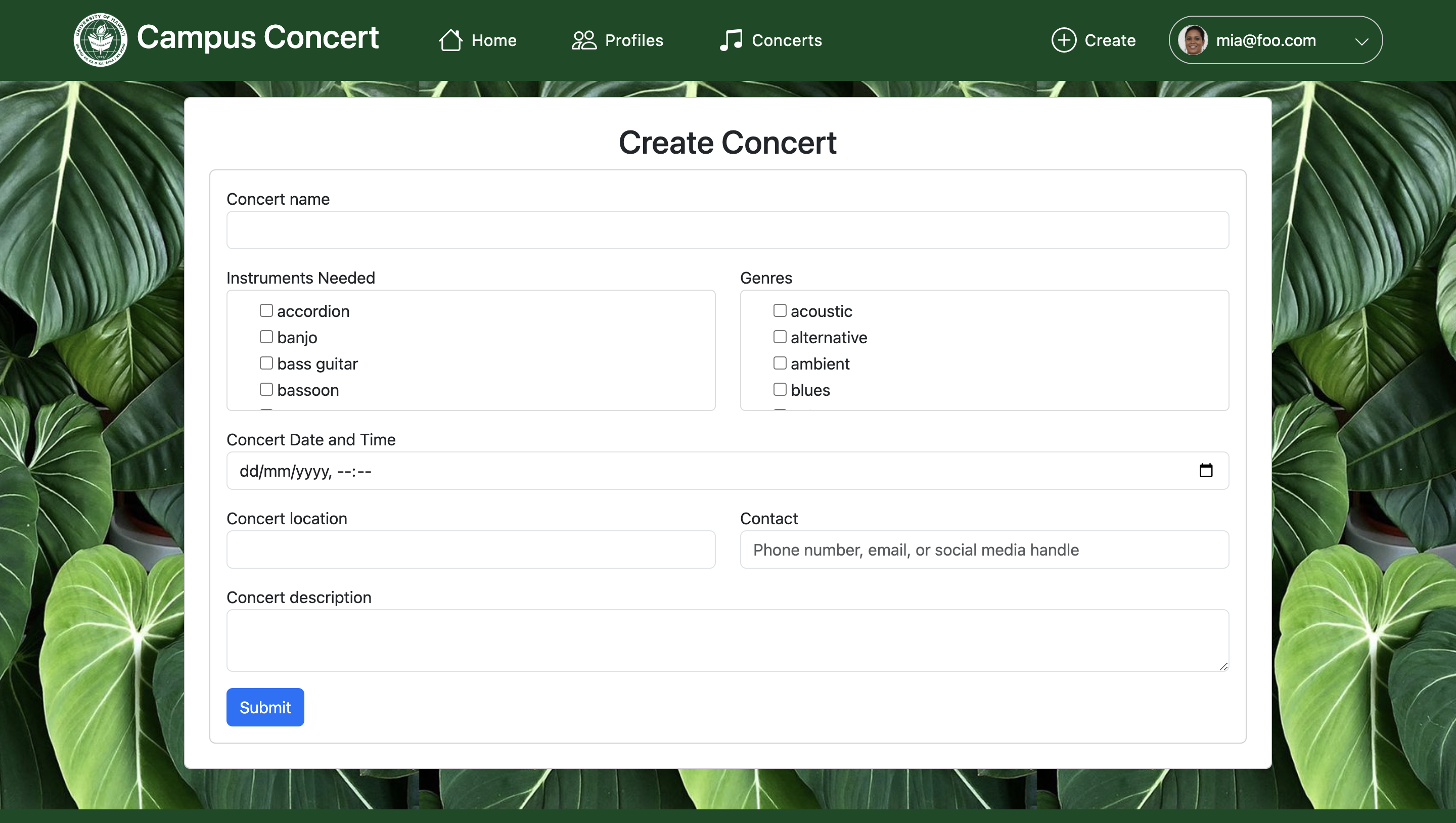
My Concerts
The My Concerts page displays all Concerts created by the user.
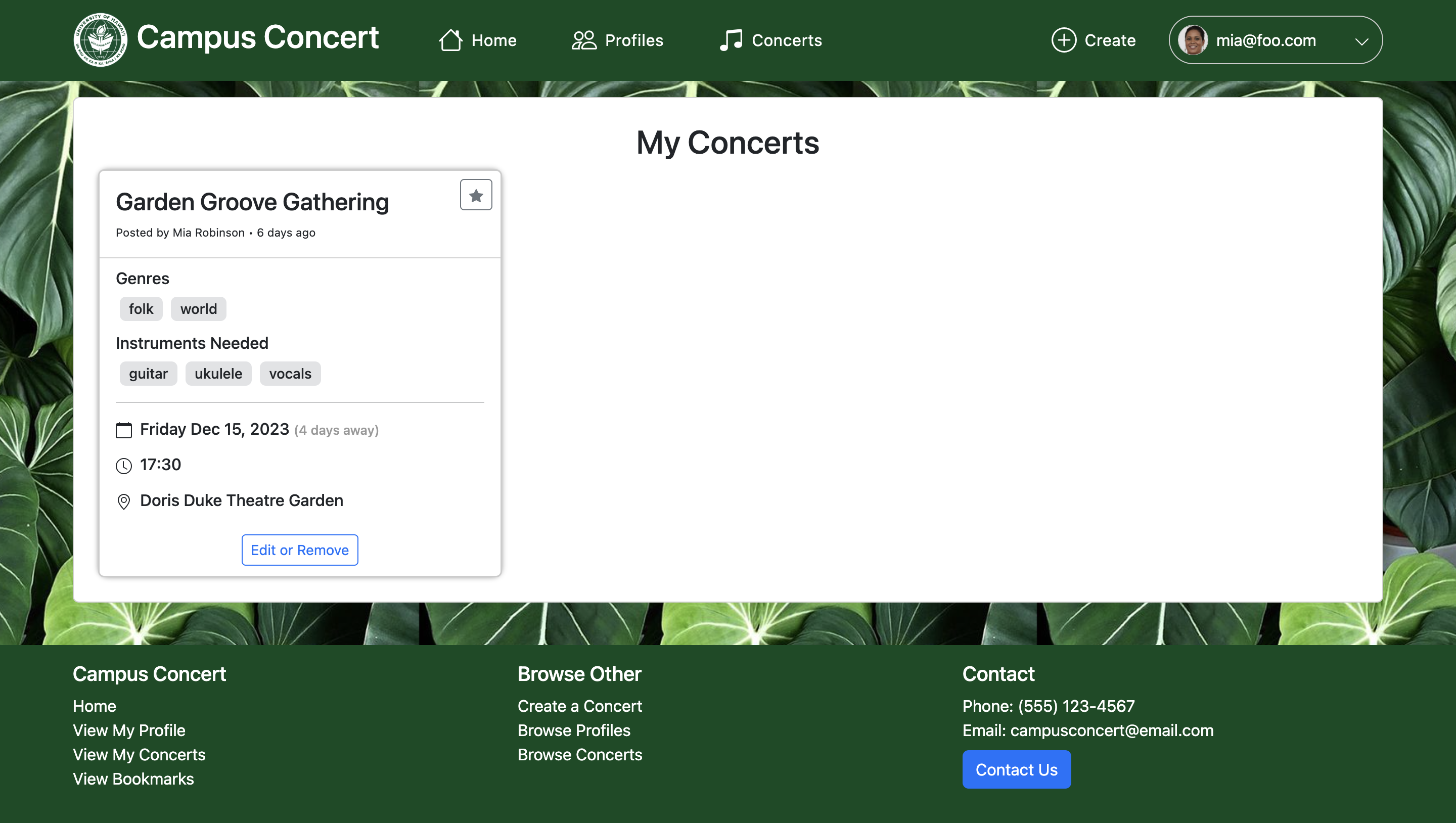
Edit Concert
Users can easily update the information and add new details to their Concert posts or remove them entirely.
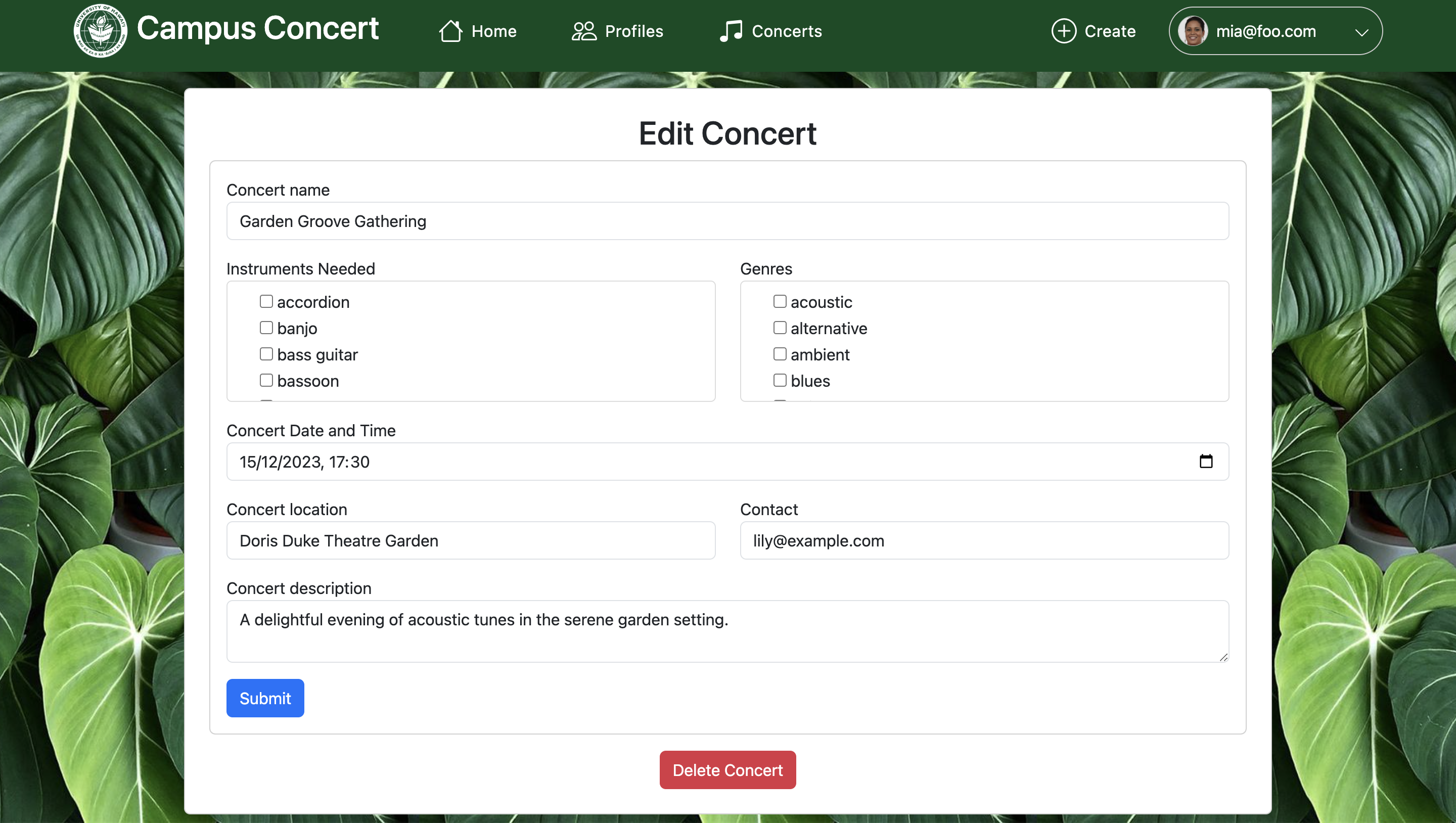
Browse Concerts Page
On the Browse Concerts page, users can explore other users’ Concerts, which they can seamlessly navigate through by applying filters to refine their search.
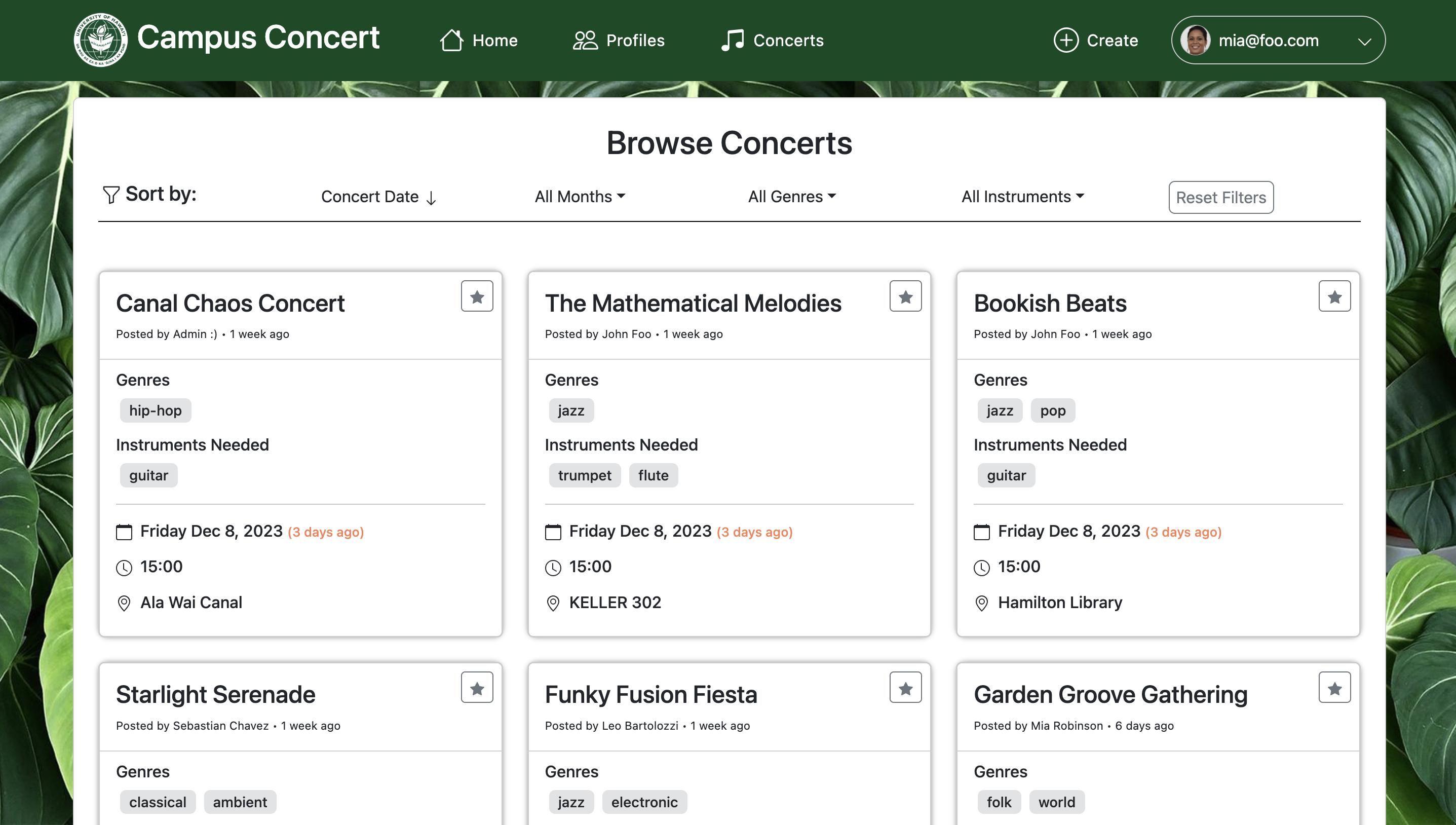
View Concert
By clicking on a Concert card, users can enlarge other users’ Concert posts to view more details.
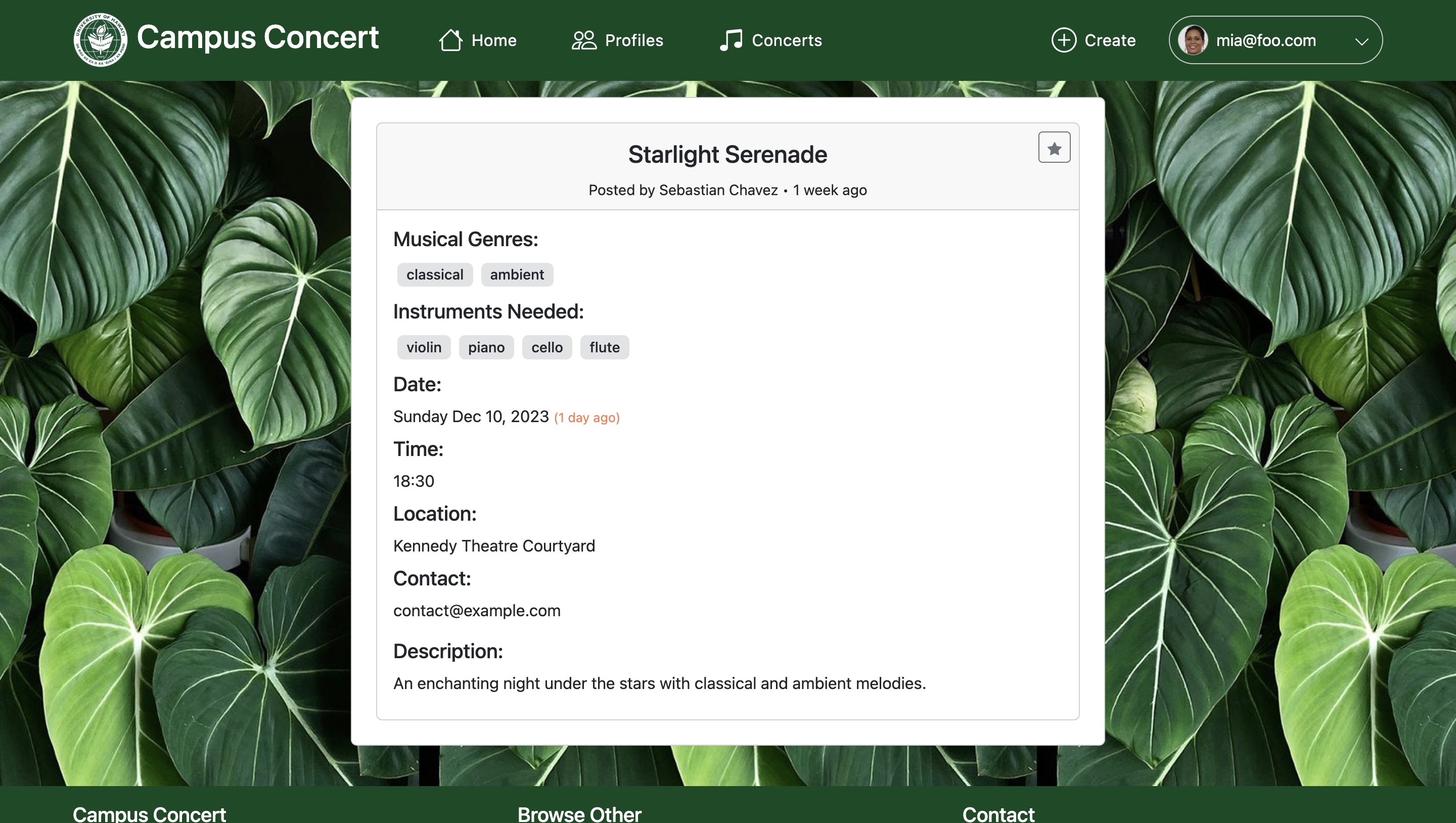
Bookmarked Concerts
Users can bookmark Concerts for future reference by clicking on the star icon within a Concert post. They can access and manage their bookmarks directly on this page.
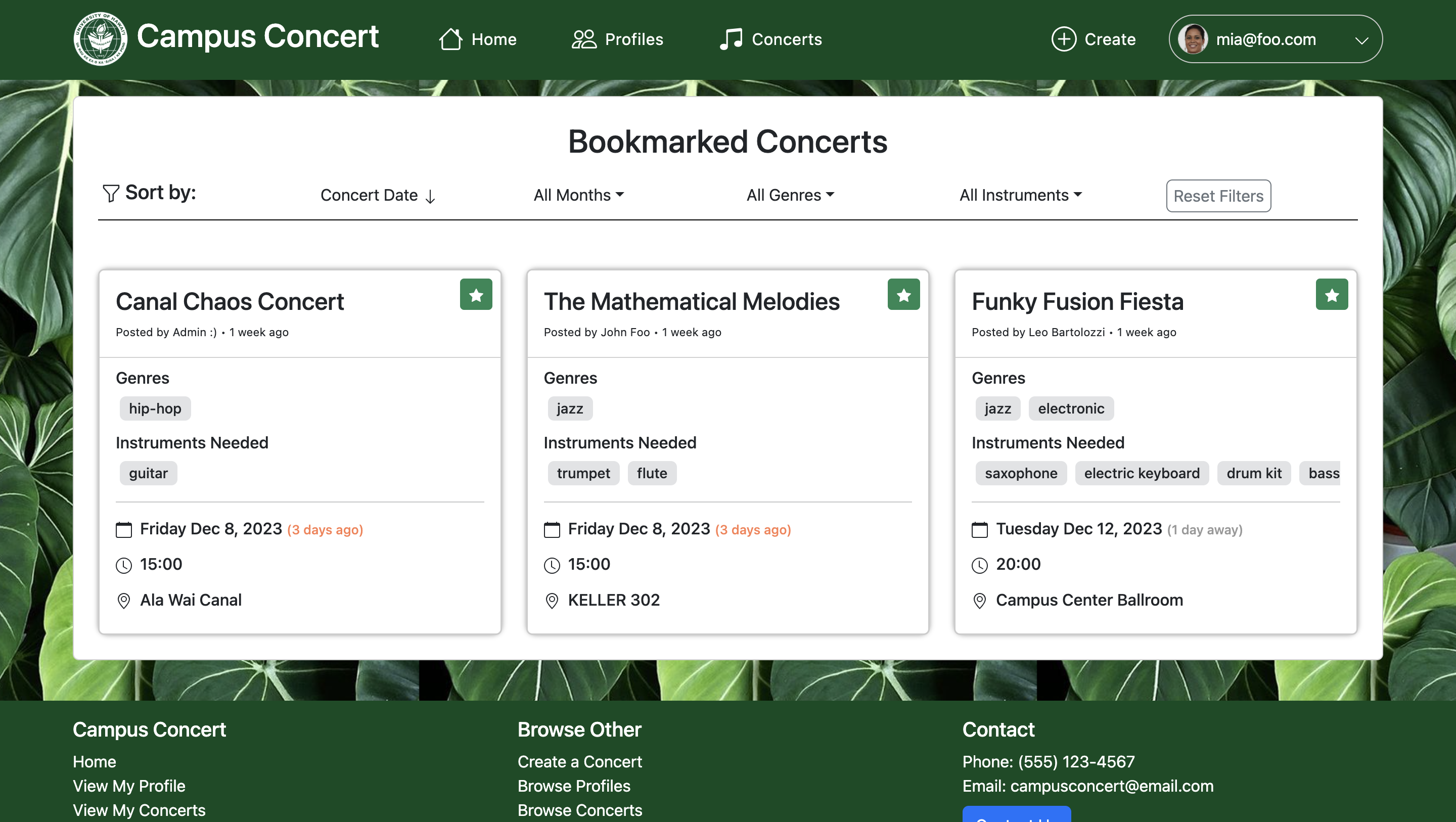
Contact Form
The contact form serves as a convenient and secure means for users to reach out to our team. By filling out the form, users can submit inquiries, feedback, or requests.
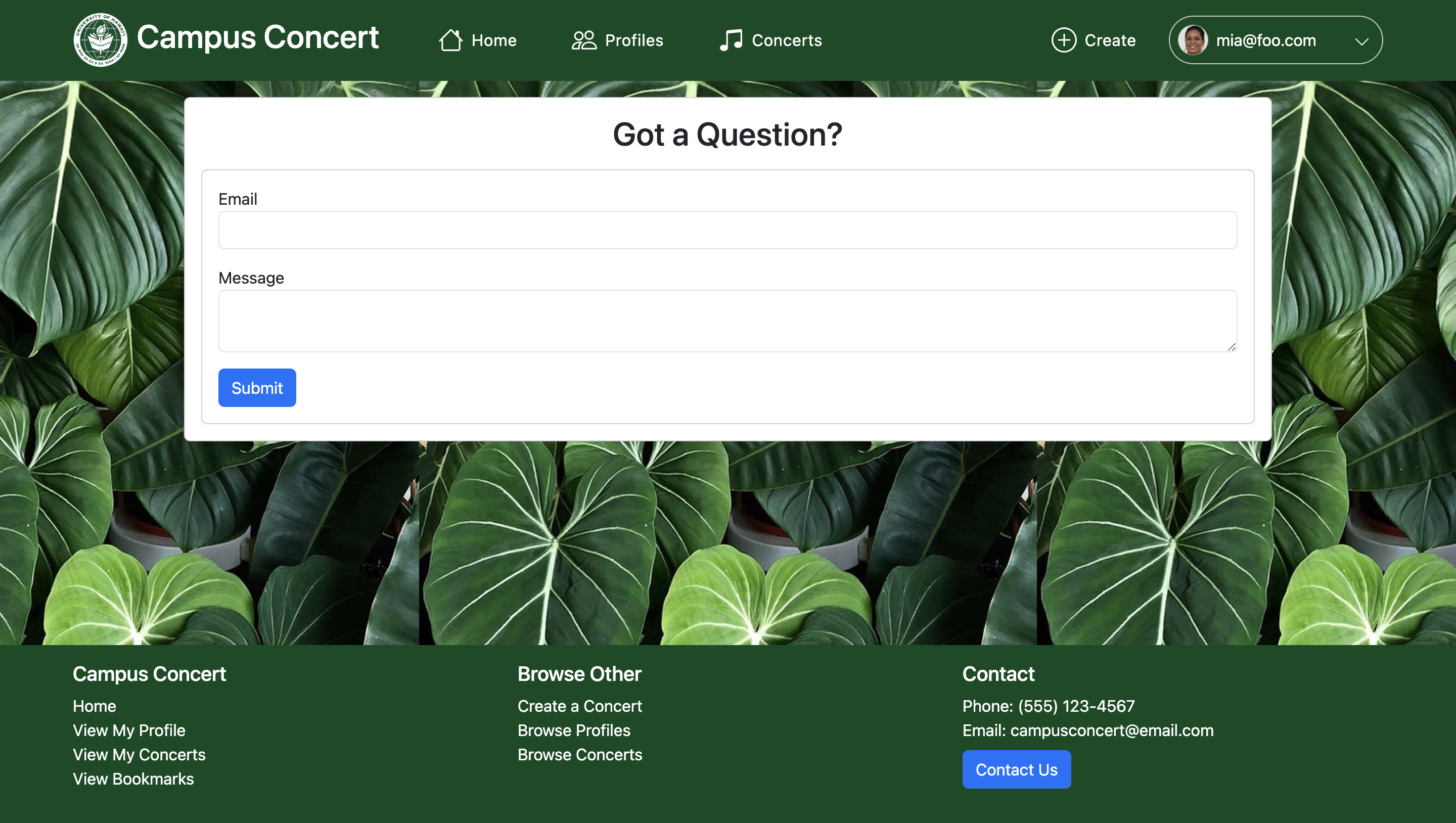
Admin Home Page
The admin home page displays an interface that offers easy navigation to various admin-exclusive functionalities.
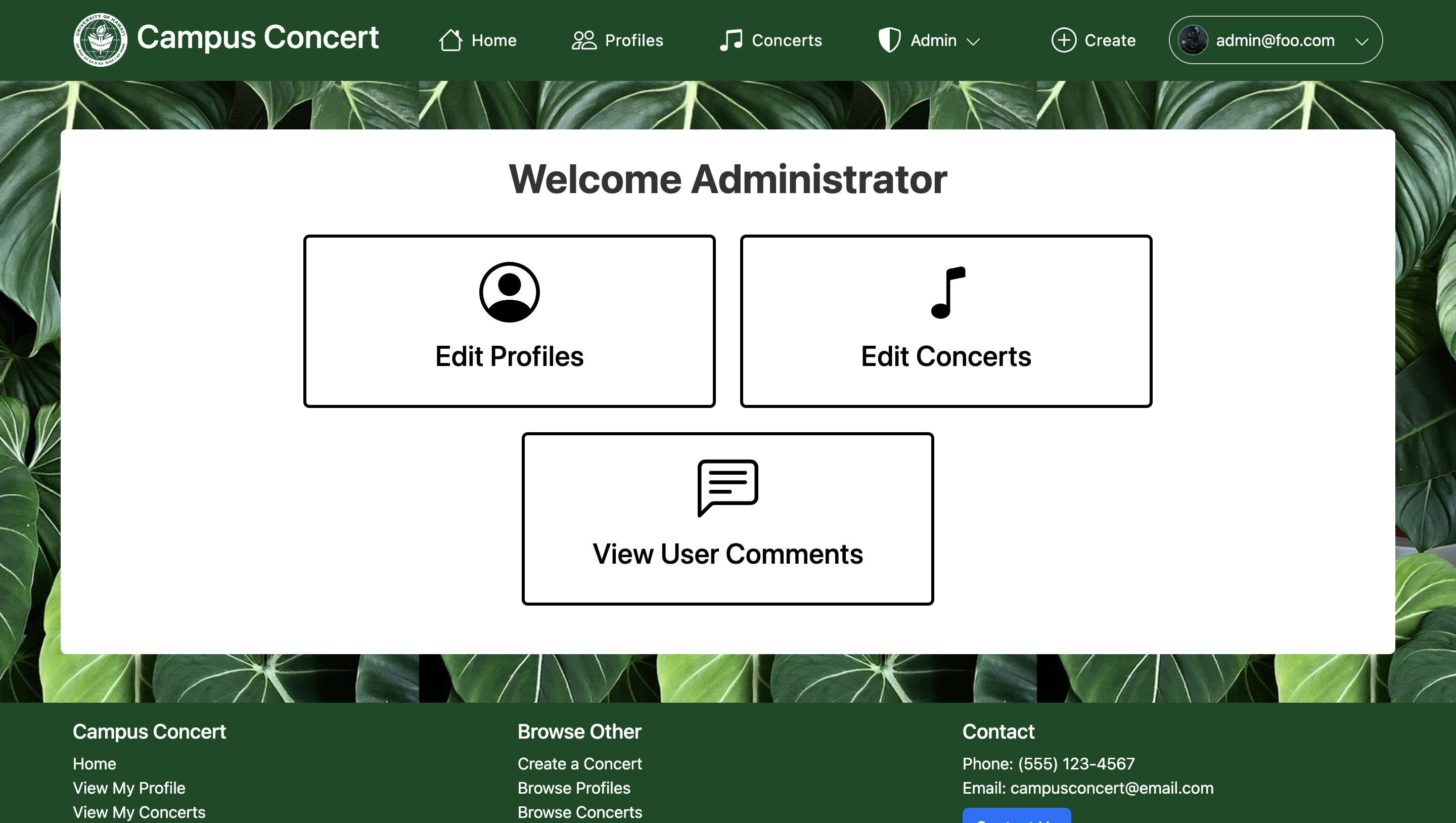
Admin: Browse Profiles and Concerts
These pages are nearly identical to user-side Browse Profiles and Browse Concerts pages. However, administrators have the authority to edit details for all user profiles and Concert posts.
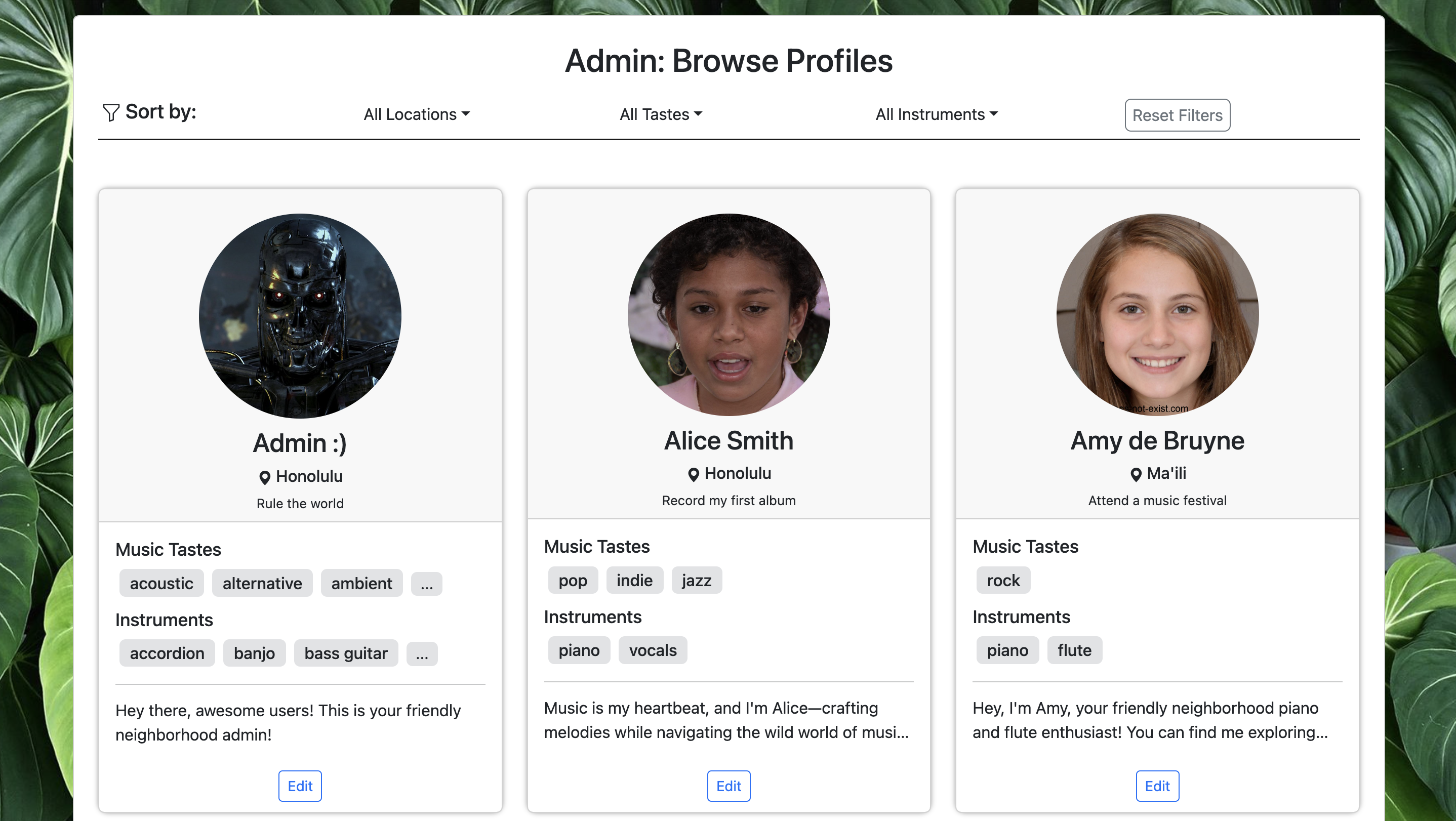
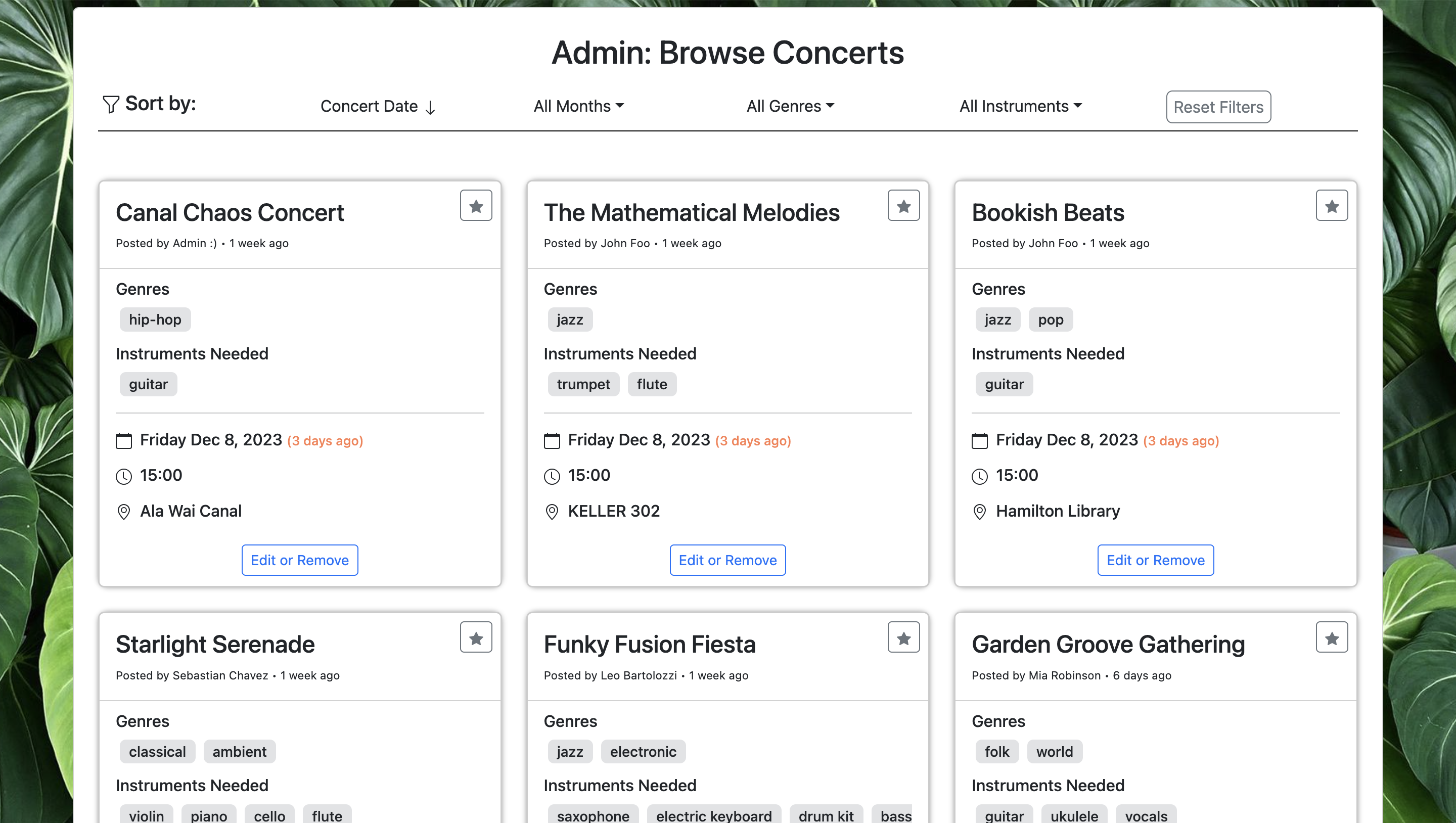
View User Comments
The View User Comments page is the designated space where administrators can access and review the contact form submissions.
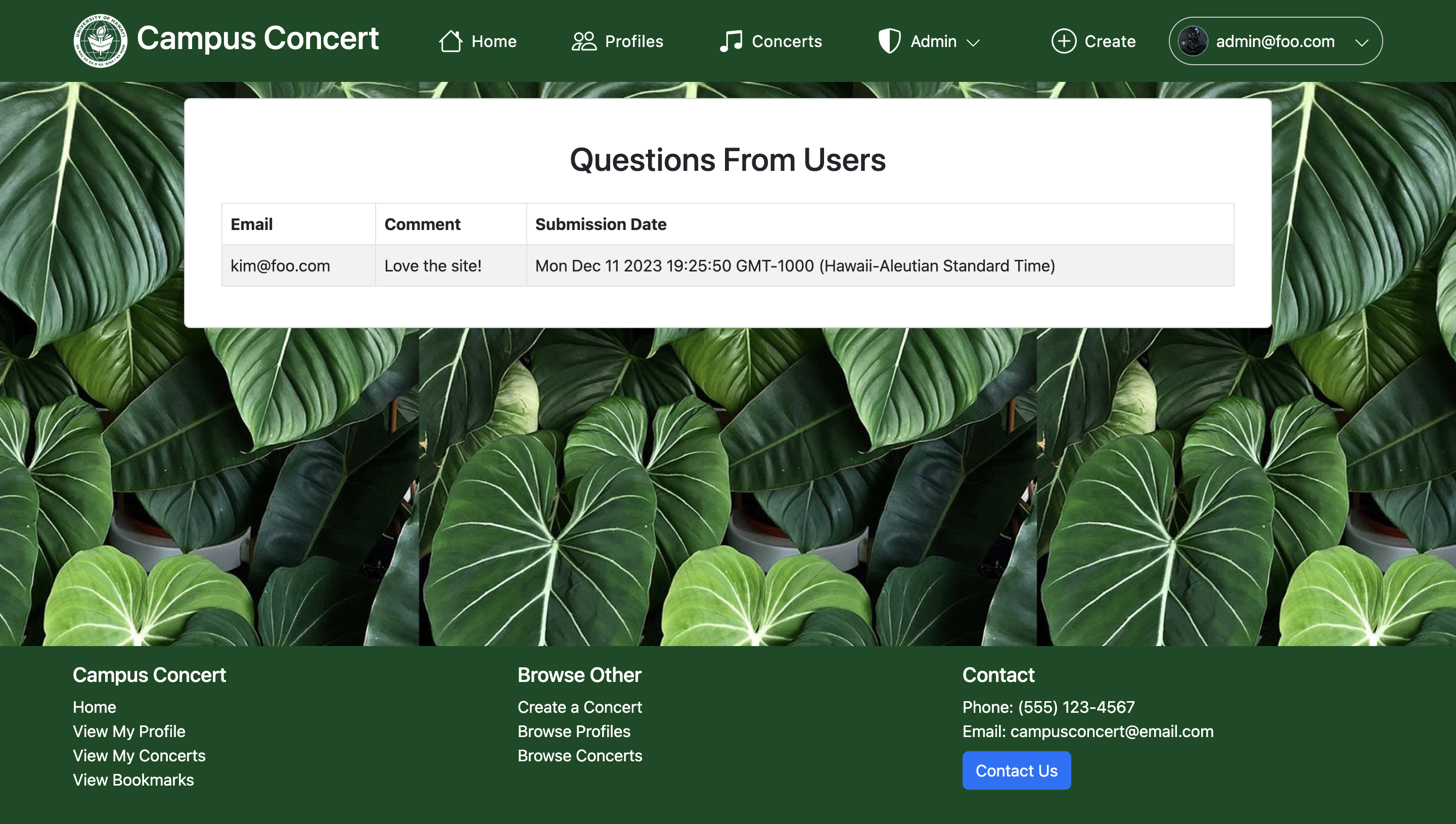
Developer Guide
Installation
First, install Meteor.
Second, clone the repository Campus Concert to your local computer.
Third, cd into the campus-concert/app directory and install libraries with:
$ meteor npm install
Fourth, run the system with:
$ meteor npm run start
If all goes well, the application will appear at http://localhost:3000.
Application Technologies
The application is based upon meteor-application-template-react and the following technologies:
- Meteor for Javascript-based implementation of client and server code.
- React for component-based UI implementation and routing.
- React Bootstrap CSS Framework for UI design.
- Uniforms for React form design and display.
Development History
Milestone 1:
- The system is deployed to Digital Ocean
- Landing page
- Mockups of at least four other pages
Milestone 2:
- Create more pages
- Create tests
Milestone 3:
- Implement functionalities to improve user experience
- Clean up
Deployment:
Community Feedback:
The website is well designed and easy to navigate and use. I think it would be good for new artists to connect and for musicians and hobbyist to find small artists. I think the website just falls short on a message function to other profiles.
– Anonymous
Solid application. It falls short on the amount of instruments to choose from, some instruments could include the violin, flute, trombone, etc. The platform is good for connecting with other musicians with similar interests. It falls short on the variety of instruments and music tastes.
– Joshua G.
I don't have any pointers. I think it is a good website and user-friendly.
– Amalie
It was okay, nothing too amazing or terrible. It seems like it is minimalistic with a simple purpose, and it does its job.
– Anonymous
Using Campus Concert was nice. It's great for connecting with fellow music enthusiasts and discovering local concerts in school. It could improve user guidance for certain features but thankfully the website worked correctly.
– Cristian M.
Team
Campus Concert is designed, implemented, and maintained by
